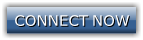Harsh
Junior Member

Posts : 46
Join date : 2013-11-07
Age : 26
Location : Australia/India
 |  Subject: AutoHotKey (Binds) Tutorial Subject: AutoHotKey (Binds) Tutorial  Mon Nov 11, 2013 10:41 am Mon Nov 11, 2013 10:41 am | |
| Briefing
Autohotkey is a great program for binds. Binds are needed for Government factions, most factions require Autohotkey. For example /tazer or pulling out a weapon. DL Link: http://www.autohotkey.net/ It does not matter which version. Steps on How to Get AutoHotKey Step 1:Go To http://www.autohotkey.net/Step 2:Choose a version, it doesn't matter which one.
Step 3: Save the file to your programs and click 'Run' Step 4: Click 'Next' and agree to the terms of use. Step 5:Check/Uncheck the components you want to install or do not want to install. It is recommended that you keep 'Script Compiler' and 'Main Program' Checked. Step 6:Choose the designated location. Recommended that you place it on Desktop Step 7:Click 'Install' Step 8:Click 'Finish' Creating a Script
(Keypad) SendInput t(Command) {Enter}
Return
Step 1:
Open the notepad file to the autohotkey.
Step 2:
Decide what keypad you want. Examples: Numpad1:: / Numpad2:: / F1::
It doesn't matter which key you use.
Step 3:
Once you've chosen the keypad, type it in the front of the bind.
Example: Numpad1::
Step 4:
After the key designation, type 'SendInput' right next to it.
It should look like this: Numpad1:: SendInput
Step 5:
Chose what command you want, it could be a /me, /do, /tazer or anything. After you've chosen, type '{Enter}'
Example: Numpad1:: SendInput t/enter{Enter}
Step 6:
After that, you make a new line, under it, it should say 'Return', so type that it.
It should all look like this:
Numpad1:: SendInput t/Enter{Enter}
Return
Step 7:
Once you've finished your binds, all you'll need to do is save it. To open the binds, double click on the icon and it should be on your task bar on the bottom right corner. Then you're finished. | |
|